Graphics and multimedia:Drawing software
Drawing software
This software provides the electronic equivalent of a set of mathematical drawing tools- a pen to draw with, a ruler, compasses, set-square, etc. With it, you can draw accurate designs of, for example, buildings and simple manufactured objects. Unlike painting packages, this software is not primarily intended for freehand drawing, instead providing an easy way of drawing straight lines or lines that follow a mathematical curve (such as a circle).
Although quite inadequate for professional draftsmen or architects, drawing software includes several tools found in the more sophisticated computer-aided design packages:
• Gridlock, to ensure that the ends of lines are accurately positioned according to a predefined grid of points.
• Copy, to reproduce an already-drawn object at other positions in the drawing. So if you are designing an office layout, for example, you can draw one desk and then copy it to a number of locations.
• Move, allowing you to reposition an already-drawn object.
• Delete, enabling you to remove lines or objects from your drawing.
You can also include a number of standard mathematical objects in your drawing, such as rectangles and circles, and you can add small amounts of text (e.g. captions) to your drawings (see Figure 7.2).
Word chart software
Word chart software enables you to quickly design notices, overhead transparencies, and other single-sheet textual dis plays. You might think that word processing software would be suitable for this task; however, as explained below, word charting software makes the job much easier, and, for the ordinary user, gives a much better result.
• A zone in a large typeface, centred, for the title or main heading.
• A multiline zone in a smaller type for a list of topics.
• A further zone, perhaps in italics, to give a date and a venue.
The software provides you with a number of templates, consisting of predefined zones each of which occupies a certain size and generates a certain text font. The layout
and sizes of the zones, and the choice of fonts, have been selected by design experts, so you are assured of a good looking result, and you can customize the design- i.e. alter the zone sizes and the fonts - to meet the needs of a particular presentation.
It is a quick and simple job to type text into zones, and to make any adjustments that you require. Normally, to pro duce a word chart ready for printing takes just a few minutes.
Graphing software
This allows you to produce good-looking charts and graphs (such as bar charts and line graphs) from data which you type in or import from a spreadsheet package. Most spread sheet packages will incorporate graphing facilities; however, they will normally lack the capabilities of a dedicated graphics package, so the range of options they provide will be much more limited.
Having typed in or imported your data into the charting
package, you can select from a range of chart types (bar chart, pie chart, area chart, line graph, etc.) and a range of titling, labelling, and other options, and create, in a very automatic way, good-looking charts. The kind of thing that's possible is shown in Figure 7.4, produced in Harvard Graphics.
Presentation software
Presentation software such as Harvard Graphics or Lotus Freelance allow you to:
• Create many different types of drawings, charts, and graphs within the one package (rather than having to use separate packages as in the case of the GEM system).
• Present these pictures as a computer slide show, i.e. display them in sequence on a suitable monitor with various transition effects between successive charts.
Harvard Graphics incorporates 'hyper show' facilities, which allow you to create 'buttons' on slides which, when clicked on with the mouse, branch to other parts of the slide show. Also, you can create a 'run-time' version of your slide show, which can be run on other PCs without the need for Harvard Graphics itself to be present.


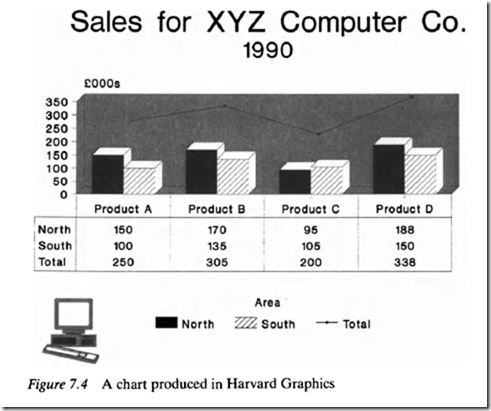

Comments
Post a Comment