Application software:Word processing tasks.
Word processing tasks
Producing a document using a word processing package involves a number of possible operations. Here's a comprehensive list; often you won't use them all.
Outlining your document. If you are creating a long and complex document, such as a report, it is helpful to produce an outline of it first. I find drawing up an outline on paper a tedious and untidy process, as I keep wanting to make changes. The best way is to use outlining software on the computer, an excellent public domain (shareware) package for the PC being PC-Outline. Grand View, the package I normally use for word processing, is primarily an outliner which includes the standard range of word processing facilities.
Creating your document. Once your outline is complete, you can start word processing your document. In theory, you could write the sections of your document in any order, selecting outline headings to work on at will. In practice, most people find it best to start at the beginning and work through to the end, perhaps adding ideas under outline headings as they come to mind. As you create your master piece your ideas will mature and your emphases alter, and you will want to modify the outline somewhat; this becomes difficult to do if you start by creating sections lying in the middle of your document.
As mentioned already, when you start a new document your word processor will provide you with a default page definition (line length etc.). If you wish to alter this page definition for the current document, you can do so at any time.
Editing your document. As you work on your document, you will want to make changes, and word processing pack ages provide many powerful tools to help with this. These tools include the following:
• Easy deleting facilities, so that you can quickly move to the offending section of text, and delete it character by character, or word by word, or by marking the whole block for deletion.
• Undo facilities, so that you can restore text that you have deleted in error. You can also use this facility to move text: you delete the text, move the cursor to the spot where you want it put, and press the undo key.
• Moving and copying facilities, to move or copy blocks of text within your documents.
• Merge facilities, to incorporate standard paragraphs, addresses, and other textual material stored on disk into your document. The process of compiling a document by merging a number of existing pieces of text is called boilerplating.
• Search and replace facilities, which will automatically search for a word (or words, or part of a word), and, if required, replace it by another. You can ask the computer to automatically replace the word 'globally', i.e. throughout the document, or you can check each occurrence of the word before allowing it to be replaced.
• Spelling check facilities, using an electronic dictionary stored on disk, which enables you to check the spelling of an individual word (which you select by moving the cursor to it), or all words throughout the document. If a word does not match what's in the dictionary, the computer highlights it and displays a list of possible replacements on the screen. Most spelling checkers allow you to add additional words to this dictionary, a facility which is particularly useful if you write technical reports or other material with unusual words.
• Some word processors also provide an electronic thesaurus, which will, on request, display a list of words with a meaning similar to the word lying at the cursor. This may help you to improve your style by replacing com plex words by simpler or more appropriate ones, or by adding more variety to your choice of words.
• Word count facilities, so that as you work on your document you can check whether the length is on target, and make cuts or add more material if it is not.
Checking your style. When you have finished your document, you can, if you wish, test its readability using style checking software. This will perform a number of tests, such as:
• Determining the complexity of your sentence structure, by calculating the average number of words and the average number of clauses per sentence.
• Determining the complexity of the words used, by calculating the percentage of words with three or more syllables.
• Checking the amount of jargon in your text.
• Checking the amount of variety in your text.
• Comparing impersonal words like 'its' and 'their' to personal words like 'your' and 'yours' to determine the personal tone of the text.
When it has checked the document, the software will produce a report giving a readability index, a jargon index, sentence structure recommendations, and so on. The most lucid style will normally rate a reading age of around 14, with an average sentence length of 18 to 20 words. Some
style-checking software will also provide detailed comments on individual sentences, such as those that are too long. Printing your document. Once you have got your document the way you want it, you will want to print it. Word processors generally provide a number of print options, including:
• A choice of line spacing options.
• The ability to right-justify the text (i.e. line up the right hand edges of lines as is done in this book) by inserting extra spaces between words.
• The ability to insert headers at the top or footers at the bottom of each page (such as the chapter name) and to number the pages.
• The ability to print the text in two or more columns down the page.
Producing mailmerged documents. Most WP packages provide mailmerge facilities, so that data from a database can be incorporated in a document when it is printed. With Q&A, a package I've mentioned already, all you do is enter the field labels in your document, distinguishing them from the rest of your text by enclosing them between asterisks. When you print the document, you specify the name of the database file, and which records from the file are to be used. Q&A then prints repeated copies of the letter, one for each record, with the data from that record entered in place of the asterisked field names.
Importing and exporting files. You may wish to include in your document material produced on other packages. Most software provides facilities to export data or text produced in them, i.e. to save the data or text in files that conform to a universally-recognized format. Such formats include ASCII for text, DIF (Document Interchange Format) for data, as well as the dBase and Lotus 1-2-3 formats. Once in that standard format, the files can be imported into other software. When a word processed document is exported as an ASCII file, all the special characters that produce text enhancements and other formatting are stripped out, leaving the bare text.
WP applications
Word processing has a large number of applications, and these are increasing all the time as the power of WP packages improves and starts to incorporate DTP capabili ties. The obvious applications are:
• Notes.
• Letters.
• Memos.
• Reports.
• Articles and books.
Personal productivity software
Personal productivity software helps you organize and execute your own work. It replaces the diaries, calendars, calculators, notepads, and other desktop accessories used by office workers, and so it is sometimes referred to as desktop accessory software.
Some personal productivity software, such as Homebase (described earlier in this chapter), or Sidekick Plus, or PC Tools, aims to encompass all or most of these desktop accessories within a single package. Often, this software is RAM-resident, meaning that it remains in the computer's memory while you are running another application, ready to spring to life on the screen at the touch of a key.
To illustrate the value of Sidekick Plus and similar RAM resident products, suppose you are using an application (such as a database, spreadsheet, or word processor), and you need to do something such as looking up a phone number, making a diary entry, or performing a calculation. You don't have to quit your application in order to run your desk accessory software, instead you press the key that calls up the desk accessory onto the screen, look up the information or make the entry, then press another key to return to your application at the point where you left it. This kind of facility has obvious benefits for the office worker, making the computer a very flexible information-handling device.
Ideas organizers
An ideas organizer, or 'outliner' as it is normally called, is software that enables you to organize entries -which might be tasks, topics, names, or other textual information- into a hierarchical list of headlines. Sidekick Plus includes an outlining module, and PC-Outline and Grand View are excellent outliners which can also be used in RAM-resident mode.
I produced the outline of this book using Grand View (which is not only an excellent outliner but also a first-class word processor). The chapter titles were the main headlines; major topics within chapters were subheadlines, which were broken down into more detailed sub-subheadlines. The computer allows you to easily shuffle the headlines around, promote subheadlines to higher levels or demote headlines to lower levels, divide headlines in two or combine separate headlines into one, very quickly and easily.
Most outliners also allow you to collapse (i.e. hide) low level headlines, so that you can get an instant overview of your main headlines, and immediately expand them again when you want a more detailed view. You can insert text below any headline, which might be a few notes or a substantial document. You can collapse this text, so that it does not get in the way of the rest of the outline, and you can instantly expand it again.
Many outliners allow you to use a variety of labelling styles. For example, major headlines could be labelled I, II, III, etc., subheadlines could be labelled, A, B, C, etc., sub subheadlines could be labelled 1, 2, 3, . . ., and so on. Or you could, if you wished, have no labels at all.
The kinds of tasks you can use outliners for are:
• Developing the outline of a report or a task. You can enter major headlines, then break these down into subheadlines, insert additional headlines or subhead lines at any time, and easily rearrange the outline until you have marshalled your thoughts into order.
• Keeping a file of names, addresses, and telephone
numbers. In this file, individual names might be the
main headlines, with the addresses and phone numbers
forming subsidiary text. Normally, you will collapse this
text, so that only a list of names is visible. New names and addresses can be added at any time, the list can be sorted into alphabetical order (using the outliner's sort facility), and individual names can be quickly located using the search facility.
• Maintaining a 'to-do' list for tasks that are not tied to a particular time and so do not fit into your diary. For this application you will probably have two main headlines, namely 'To do' and 'Done'. New tasks are added under the first headline, and tasks which have been completed are moved from the first headline to the second.
Expert systems
An expert system IS a sophisticated type of application package which:
• Stores a large number of facts and rules about a field of knowledge, or domain.
• Provides way of linking these facts and rules so that guidance can be given on questions that might be asked within that domain.
Put simply, it is a way of recording and accessing human knowledge in a particular domain. Expert systems have been developed for several domains, including medicine, geology, chemistry, mathematics, and various aspects of business, including repair and maintenance.
To construct an expert system, people who are experts in the domain are interviewed at terminals and their knowl edge of the domain- i.e. of the facts and rules contained in it - is keyed in, using a logic programming language.
Examples of simple facts and rules written in one such language (PROLOG) are given in Chapter 4. To make use of the knowledge stored in the system, it is necessary to ask questions in the format required by the language or system.
A language like PROLOG is difficult for inexperienced people to use, and so a front-end or 'shell' is normally provided. This is a type of application software running in the logic programming language. It is used both by experts in the domain to set up the knowledge base and to keep it up to date, and by users wishing to interrogate it.
One example of an expert system is MYCIN, which is used for the diagnosis and treatment of bacterial infections. To set it up, a number of consultants invested thousands of hours of work in building up the knowledge base. A typical rule contained in that base is:
Having been set up, MYCIN supports doctors and medical assistants who lack specialist bacteriological knowledge and who would otherwise have to call upon the help of a consultant. One obvious benefit of this is that proper medical care can be given in situations where consultants are not available. Another more surprising benefit is that, even in situations where consultants are available, MYCIN can actually give better advice. The reason for this is that it contains the knowledge of a number of consultants, not just one, and so is able to draw on a broad base of knowledge and expertise.
When consulted, MYCIN asks the doctor or medical assistant a number of questions about the patient in order to establish the facts of the case. Examples of such facts are the first three lines of the above rule. To answer the questions, the enquirer may have to carry out certain tests on the patient. When the system has elicited sufficient facts, it draws conclusions based on the rules stored in its knowl edge base, and assigns probabilities to those conclusions. In the example above, the assigned probability is 0.7, i.e. 70%.
An expert system consists of three components:
• A knowledge base, containing the facts and rules gleaned from human experts about a particular domain.
• A knowledge manager, i.e. a piece of software which controls the knowledge base. This allows the user to update the base with new knowledge received from experts, and to make inferences from the existing knowl edge in order to answer questions. An important part of the knowledge manager's task is to give explanations, when asked, of the reasoning behind the conclusions it draws.
• A situation model, containing data on the current situation or case. This is used by the knowledge manager to retrieve the appropriate information from the knowl edge base.
Conclusions drawn by the knowledge manager which have proved useful can be 'remembered', i.e. stored in the knowledge base. In this way the system can learn with use, and so become more expert. Being independent of the knowledge base, the knowledge manager created for one expert system can be used for other related systems. For example, the MYCIN knowledge manager is used in the EMYCIN system, which is a medical expert system designed for handling a number of different knowledge bases.
Expert systems for business
The first business applications to be computerized were payroll and invoicing, the reason being that they are governed by unambiguous rules, procedures, and facts. Later, other more complex applications were computerized, but they, too, had to be reduced to precisely defined rules and facts in a program. Expert systems are no different - they are most easily applied in situations where the rules and facts are unambiguous and where conclusions can be logically drawn and assigned probabilities.
So expert systems applications in business are those which can most easily be reduced to rules. Typical applications are:
• Social security regulations in the DHSS, to allow people to obtain advice on their entitlements.
• Income tax regulations, so that advice can be given on ways to minimize tax liability.
• Maintenance and repair work, where the steps required to track down faults can be precisely defined for each type of equipment.
Expert systems are not widely used in the office at present, though there is no shortage of possible applications. These include office procedures, company regulations, and personnel management.
One expert system for the Apple Macintosh is Sales Edge, a product of Human Edge Software Corporation. This can be used to analyse the personality factors of the parties involved in a transaction (the seller and the buyer), from which it advises the salesman on the strategy to adopt. When the salesman runs the program, he is asked to agree or disagree with a number of statements about himself, and then to agree or disagree with a number of adjectives that describe the buyer. When this has been done, the program produces a sales strategy in the form of a report several pages long.
Project planning
Complex projects, such as publishing a magazine, installing a large computer system, or conducting a market survey, require a considerable amount of planning and control. Not only are they made up of many stages, but they involve considerable expenditure on resources of people, plant, equipment, etc. Project planning techniques to aid this task were developed in the 1960s, and in recent years these techniques have been implemented on personal computers.
In essence, project planning involves breaking down a large project into manageable stages or activities, and deciding for each when it should start, what resources it needs, and how long it should take with these resources. The object is to complete the project on time and within the budgeted costs.
Some activities are critical to the project time- if they are delayed, they will hold up other activities, which will have repercussions through the rest of the project and affect the overall project time. Other activities are not critical, and these can suffer some delay without affecting other activities and without therefore delaying the rest of the project. The amount by which a non-critical activity can be delayed is called its float.
An important part of project planning is to isolate the critical activities, so that attention and resources can be concentrated on them to ensure that no delays to the overall project time occur. The sequence of critical activities is called the critical path. Project planning software will auto matically isolate the critical path and compute the overall project time and the amount of float available for each non critical activity.
To use a project planning package, you must:
• Break down the project into activities, and estimate for each the resources required and its duration.
• Determine dependencies, i.e. which activities depend upon the prior completion of earlier activities.
• Key this information into the computer.
The computer will then, under the control of the project planning software, carry out the necessary calculations, and will often display the result in the form of a special sort of bar chart called a Gantt chart. Each bar of the chart represents an activity, with shading to indicate slack time (if any), and with the critical activities highlighted.
During the course of the project, the data in the computer is kept up-to-date by keying in the date when each activity is completed. If there has been slippage, so that an actual completion date differs from the projected date, the effect on the critical path is computed, as well as the new project time. Some activities which previously were not critical may now be critical, and if this is the case the computer updates the critical path. This helps management control the project, by highlighting the effects of slippage and indicating the critical activities to watch.
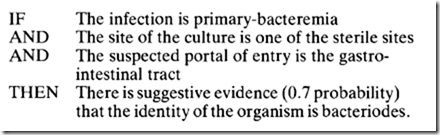


Comments
Post a Comment